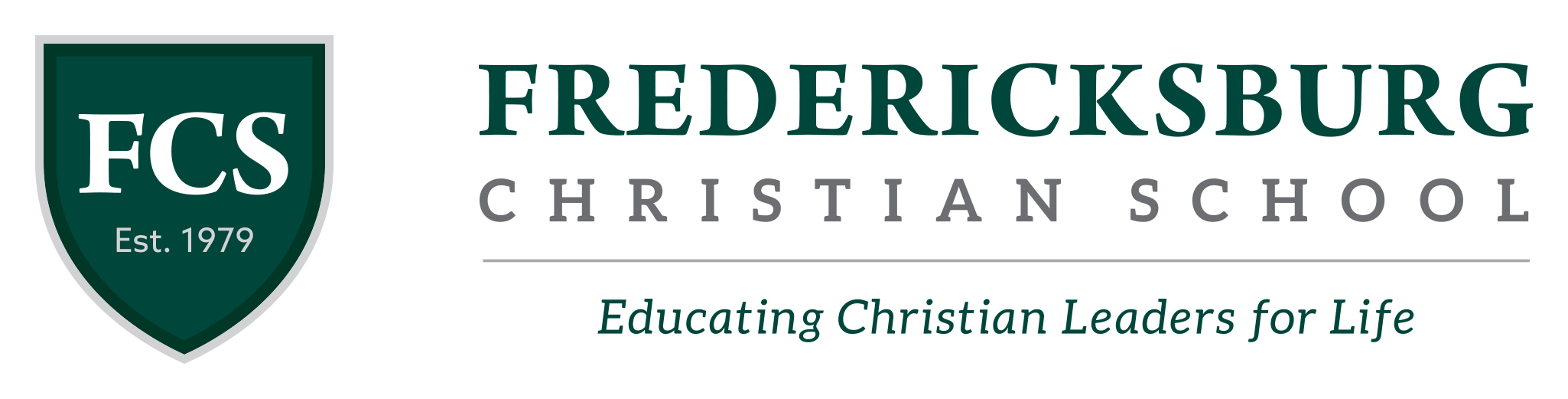Google Classroom Issues
Hello FCS Families,
We want to update you on the status of Google Classroom and some of the issues we are seeing. With so much of the world moving to online learning, Google Classroom is experiencing very heavy load, particularly in the afternoon and evenings. We have spoken with Google tech support and they are very aware of the issues and are actively working on improving the underlying systems to support the increased load. Many of you are seeing two particular problems:
- When clicking on an assignment or resource, you get a “File Not Found” error.
- When trying to attach a photo or document to an assignment, you get nothing or a progress bar that never actually finishes attaching the document or photo.
If you are following the instructions sent out earlier this week about turning in assignments (also linked here and here), and you are hearing that other students in the class are able to access the assignments, then most likely Google Classroom is just overloaded and you are not doing anything wrong. The solution in this case is to wait and try again later. Your teachers understand that we are in a unique situation, that there are unusual challenges, and should be flexible about timing – please don’t stress! At the same time, please do not wait until the last minute to try and work on your assignments; giving yourself extra time when things are uncertain is never going to hurt you. Although there is nothing you can do about Google Classroom being overloaded, there are some general troubleshooting tips you can try to eliminate any problems on your end. Those are:
- If you are using an iPad, update your Google Classroom app – this solves many problems, including ones where things don’t attach properly. If you have an elementary iPad mini borrowed from FCS or are using an @gofcs.org Apple ID, you should not need to worry about this, otherwise use the App Store’s ‘update’ button to see if there is an update.
- If you cannot attach a file to an assignment from within Google Classroom, upload your file to Google Drive first, then use Classroom to attach the file from Google Drive. On an iPad, you’ll need to upload the photo or file with the Google Drive app using the ‘add’ button.
- If you are using the Google Classroom app, try going to https://classroom.google.com from within a web browser (e.g. Safari or Chrome) instead.
- Simply try again later. Sometimes Google Classroom is just overloaded. Again, morning seem to be when it’s least busy.
If you need help with any of these, or if none of them work, please open a support ticket by emailing support@gofcs.freshdesk.com and we’ll find a way to help you. Thank you all so much for your feedback and flexibility as we work through the kinks in the system, and for all that you’re doing for each other and your families.
FCS Technology Department